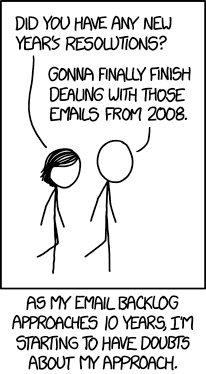Let's face it: if you think about how to organize your emails, chances are you receive a ton of them. The average number of emails an office worker receives per day is 121, according to DMR. And while there is a shift of communication to instant messaging (e.g. Slack) or project management tools like Asana or Trello, the good old email is here to stay — at least for the foreseeable future.
So, how do we tackle this slew of messages flooding our inbox? We can't just leave them unattended, can we? And where do they go once we've dealt with them?
Overcategorizers Anonymous
In the past, I was meticulous about sorting my emails. Everything had to have its place. I had a complex setup of categories, sub-categories, even sub-sub-categories. Every company I'd been in touch with had its own designated folder. How very German of me.
My train of thought was simple: instead of spending minutes painstakingly looking for a lost email, it's much easier to browse a perfectly organized folder and see the whole history of communication on a specific topic.
Now, guess how many times I've used these folders in the past twelve months?
Yup. Not once.
Because the search function of my email client is so quick and powerful, I haven't once felt the need to sift through my categories in search of the one mail I'm looking for. I spent all this time categorizing and not once did I ask myself if I actually need categorization.
Time Not Well Spent
The busier my job got, the less time I had to categorize. This lead to a bloated inbox with hundreds and, later, thousands of uncategorized emails. I completely lost track of which emails had already been attended to and which hadn't.
My own system was failing me: I simply didn't have the time to uphold it anymore. It needed to go.
Categories, folders, labels – they are tools. If your tool hinders your progress instead of fueling it, you have to cast it aside. There is no price for best-organized inbox.
Look at these two graphs:
Which of these two actions do you perform more often? Managing[1] emails or looking for past emails? For me, it's the former by a long shot. The best way to increase my efficiency is to pursue Graph B and cut down the time dedicated to each mail.
Three Purposes of Emails
But first, let's zoom out a bit. Every email serves a purpose. It's either information to be absorbed, it triggers a reply, or it's a task you need to tackle.
📄 Information
Most emails are simple FYIs. It's information you need to process, no other action required. Once you have absorbed the information, the email has served its purpose. Even if you have to reference this information at a later date, it's much better to write it down elsewhere — a notebook, a note-taking software, a wiki, or a Word document.
💬 Reply
Since email is, in theory, a tool for bi- or multilateral communication, many mails require a reply. If you're not in customer service (and not even then!), you don't need to reply to emails right away. That is especially true if they need a more thorough and thought-out answer.[2] Snoozing or tagging emails for a later reply is helpful so that nothing slips through the cracks.
✅ Task
It's also possible that mails want you to actually do something (boo!). While there are plenty of great ways to manage tasks, your email inbox is not it. If the email triggers a task (but not a reply) add it to your to-do list and throw the actual email away.
So What Is the Best Way?
Let me preface this question by saying the best system to organize your emails is one that helps you. Yes, boring, I know, but if you need a gazillion categories to work efficiently, more power to you! If you leave all your emails just sitting in the inbox, that's fine, too.
There are, however, a few tricks you can use to weed out time-wasters that unnecessarily clutter up your process.
Clean Up Your Inbox
Imagine opening your physical mailbox to find a new letter. You open the envelope, read the letter — and throw it right back through the mailbox slot. Pointless much? Still, this is the way a majority of us handle our email inbox. It becomes a graveyard for mails we've already dealt with.
To me, the inbox is restricted to emails I haven't had the chance to manage.
Once I do tackle an email, there are three steps:
- Read the mail
- Do something with it (acknowledge, document, reply, forward, snooze)
- Archive or delete it
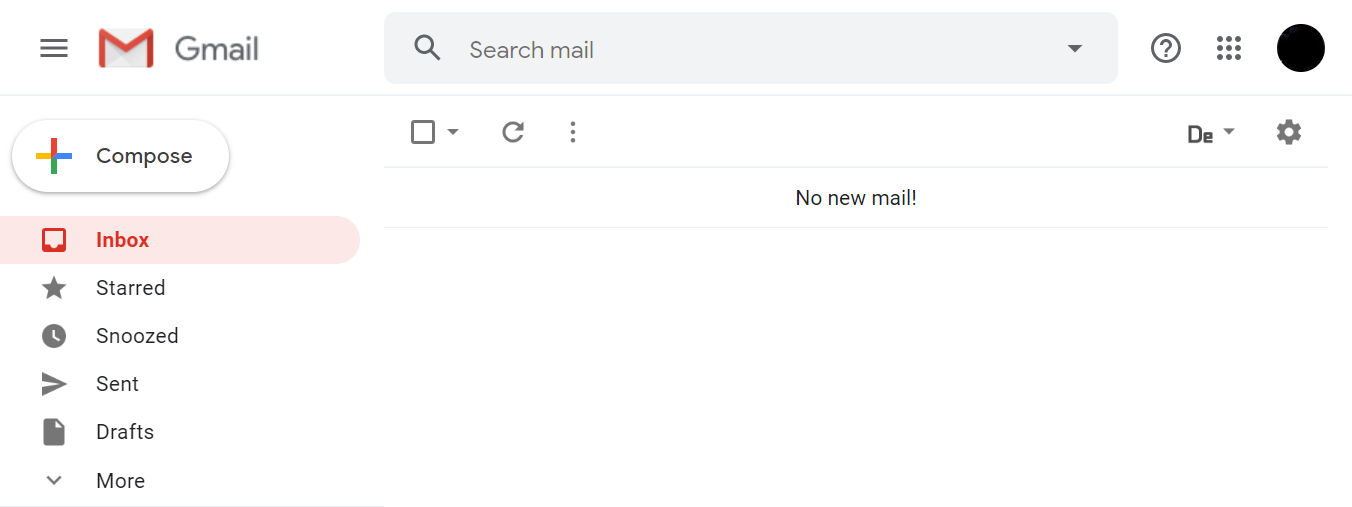
Be Trigger-Happy
If you don't need an email anymore, delete it. This is not only great for keeping your mailbox clean but also advisable for data protection reasons[3]. If there is a justifiable reason to retain this mail, put it in a separate archive folder but be sure to move it out of your inbox.
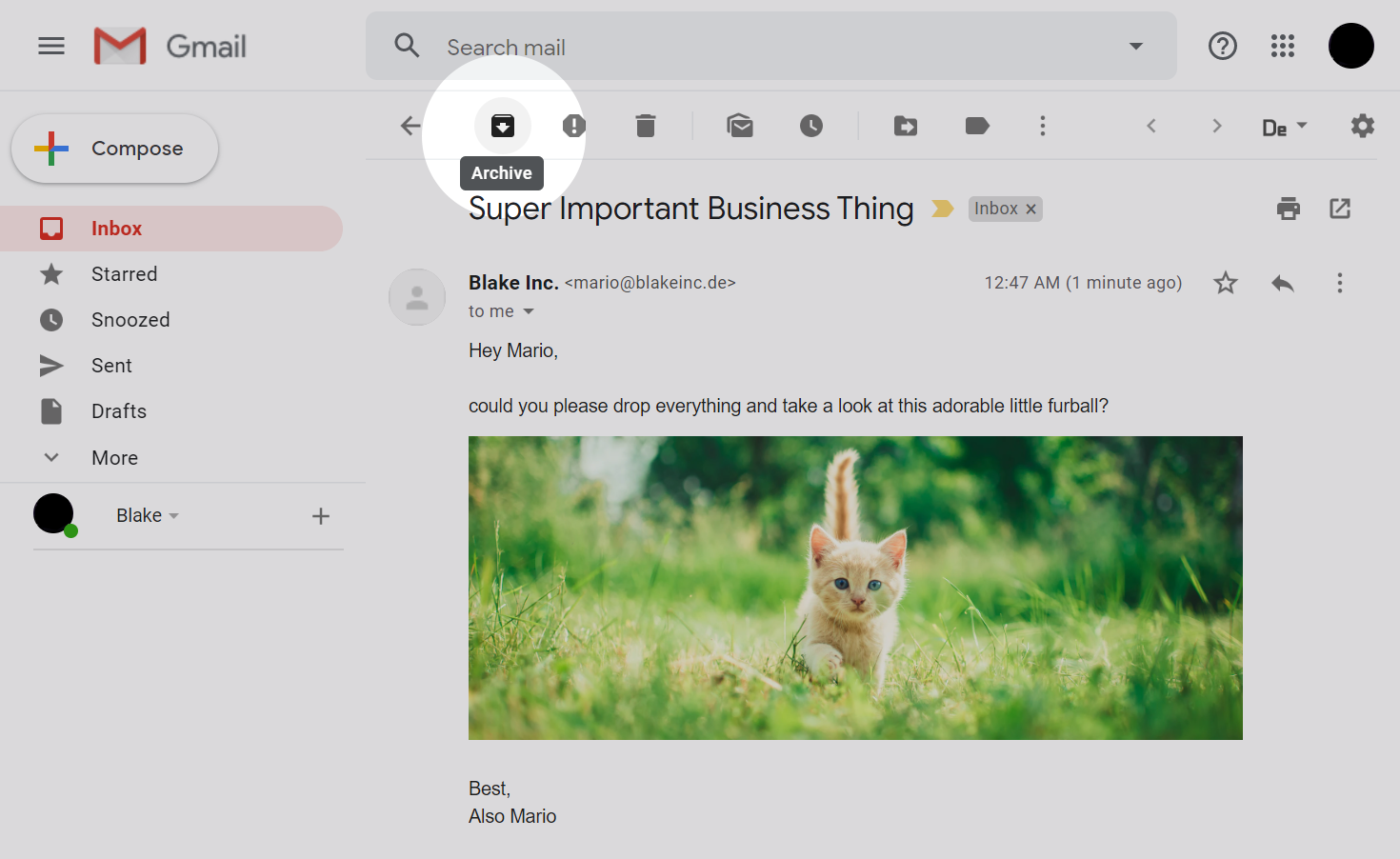
Reduce Categories
Take a long, hard look at what categories/labels you really need. In reference to the graph above: if you spend more time maintaining categories than actually using them, it's time to re-evaluate their usefulness.
If a category can easily be replicated by an automatic filter or a smart search query it serves no additional, real purpose. Sorting emails manually should be reserved for categories a machine can't assign.
My System
So how do I manage my emails?
The system I came up with is a hybrid of Inbox Zero and a project planning method called "Now, Next, Later".
With that, I drastically reduced the number of categories from a whooping 64 to a manageable ... one. Two if you count the inbox.
In that, you have three buckets:
| Category | Description |
|---|---|
| Now | Things that have to be tackled as soon as possible. |
| Next | Things that don't have to be handled right away but soonish. |
| Later | Things that are interesting/relevant but not pressing. |
Now (Inbox)
My Now bucket lives in my inbox. I typically don't leave the office without an empty inbox so this makes sure that urgent matters don't get thrown under the bus.
So whenever I see a read email in my inbox I know: this is something I should be taking care of – and fast.
Next (Snooze)
Gmail has this handy feature that allows you to 'snooze' emails. You can define a date at which the mail gets thrown back into your inbox. If you know that an email will be relevant, say, next week, snooze it until week. If you have time to tackle it tomorrow, snooze until tomorrow!
There are two great strategies for using the snooze button:
- Set a recurring time slot each week ("Friday at 2PM is when I manage emails")
- Snooze to when you have the time ("I'll have to time to care of mails tomorrow!")
If your mail provider doesn't have a snooze function, you can create a 'Next' category or label instead.
Later (Category)
Some mails are interesting but not time-critical, like an interesting newsletter or an article that someone shared. These typically go to the one category that I use, the 'Later' category.
If you reserve a certain time slot each day or week to tackle emails and you're running out of mails in the 'Now' or 'Next' buckets, it's great to take a look at the mails in the Later category.
Flowchart
In order to visualize, I made this handy dandy flowchart:
tl;dr
- Only use the categories you really need and use regularly
- If a reply takes two minutes or less, answer right away
- If the email triggers a task (but not a reply) put it on your to-do list and archive it right away
- If there's no justifiable purpose to retain an email, delete it
- Find a system that works for you, don't work for a system!
When I talk about "managing" emails I mean three things: reading, deciding what needs to be done as a follow-up (reply, task, forward), and sorting/archiving/deleting. ↩︎
I'm in touch with a lot of so-called 'Customer Success Managers'. I'd rather wait a day or two for a well-thought-out and comprehensive reply than having a lightning-fast answer that doesn't help me in any way and ends up causing more effort on my part. ↩︎
I live in the European Union, so I want to make sure to comply with GDPR. Deleting emails that serve no purpose (and where I can't comfortably rely on legitimate interest to retain them) is necessary. Please note that I'm not a lawyer and this blog post does not qualify as legal advice. ↩︎
Image Credit
- Header photo by Alex Perz on Unsplash
- Kitten image by Andrii Podilnyk on Unsplash